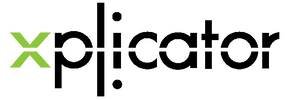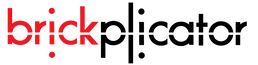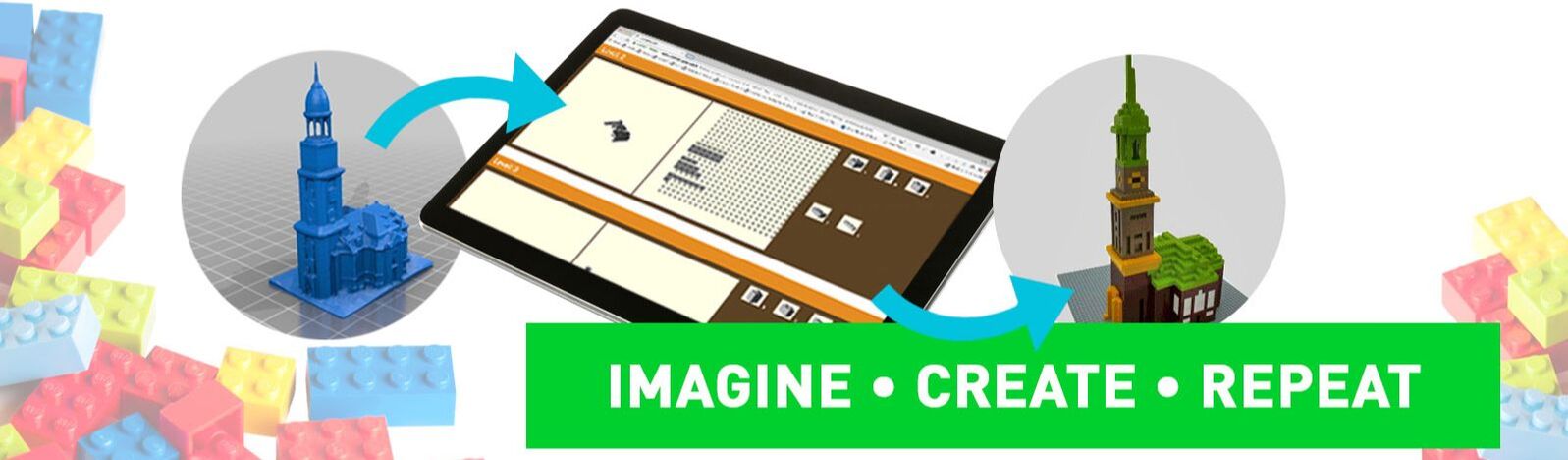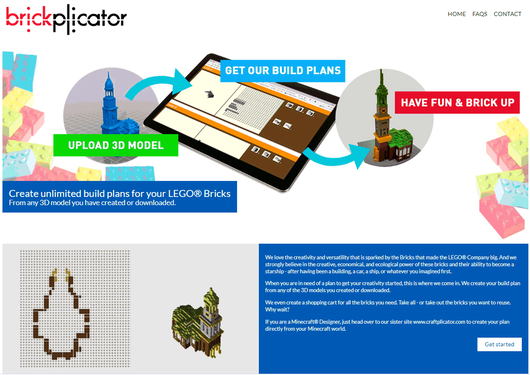Create unlimited build plans for the LEGO® Bricks you have. And get the Bricks you need.
We love the creativity and versatility that is sparked by the Bricks that made the LEGO® Company big. And we strongly believe in the creative, economical, and ecological power of these bricks and their ability to become a starship - after having been a building, a car, a ship, or whatever you imagined first.
When you are in need of a plan to get your creativity started, this is where we come in. We create your build plan from any of the 3D models you created or downloaded.
We even create a shopping cart for all the bricks you need for the shops located next to you. Take all - or take out the bricks you want to reuse.
When you are in need of a plan to get your creativity started, this is where we come in. We create your build plan from any of the 3D models you created or downloaded.
We even create a shopping cart for all the bricks you need for the shops located next to you. Take all - or take out the bricks you want to reuse.
Minecraft® is trademarked and copyrighted by Mojang and its licensors. LEGO® is a trademark of the LEGO Group of Companies. All rights reserved. Xplicator, Craftplicator and Brickplicator are not official Minecraft® or LEGO products and are not associated, approved or endorsed by these companies or their licensors in any way.